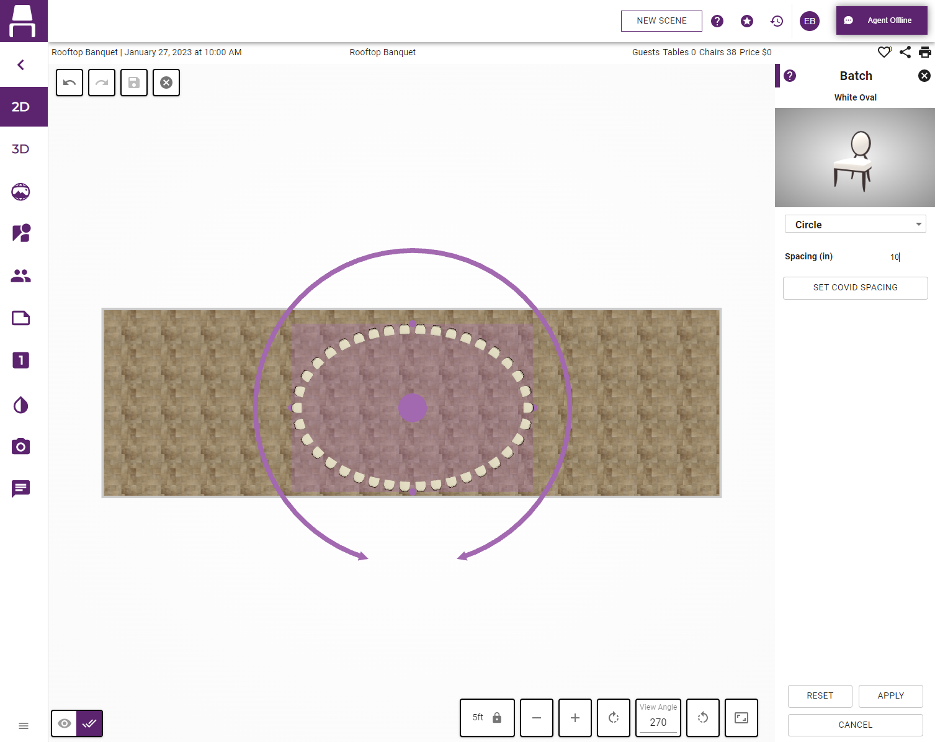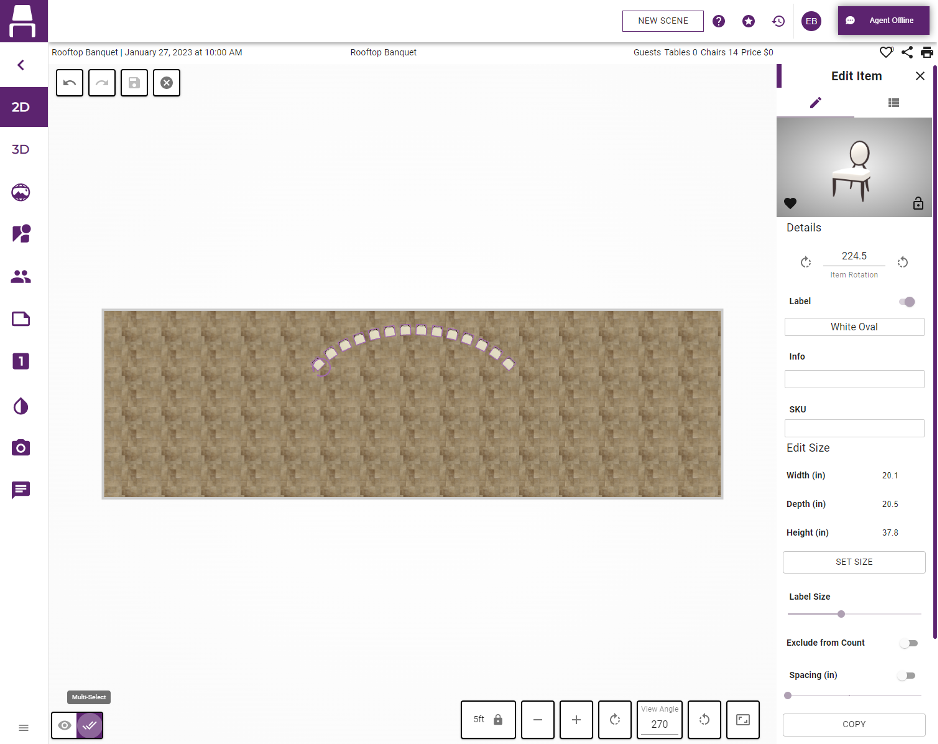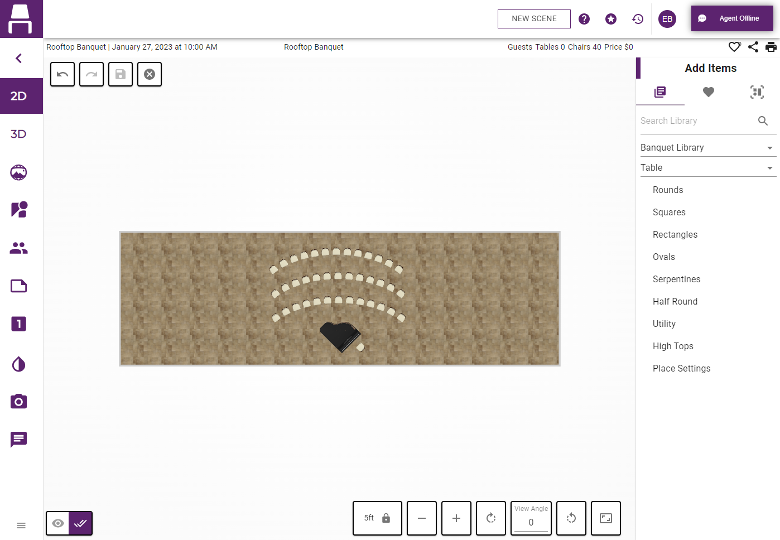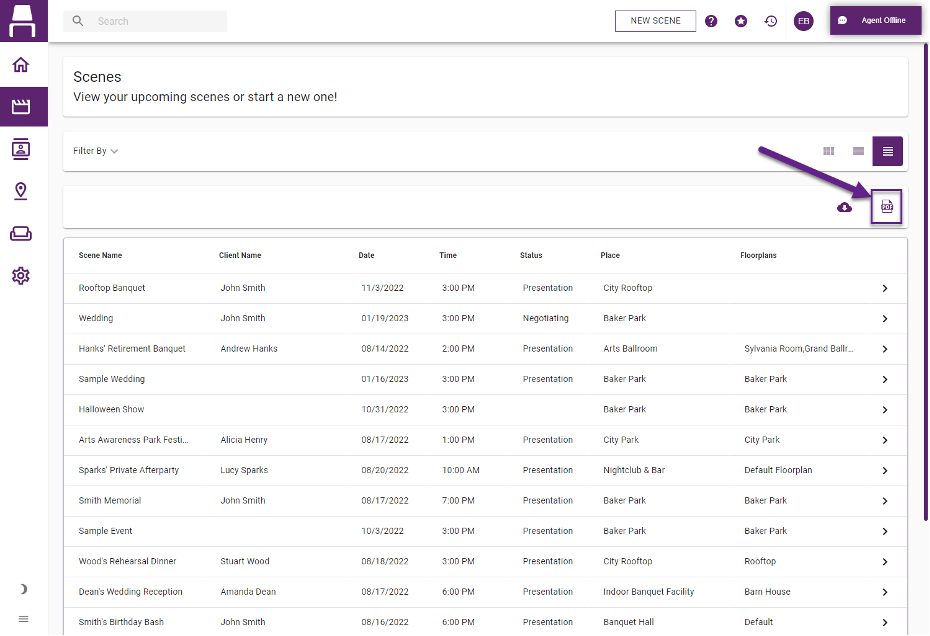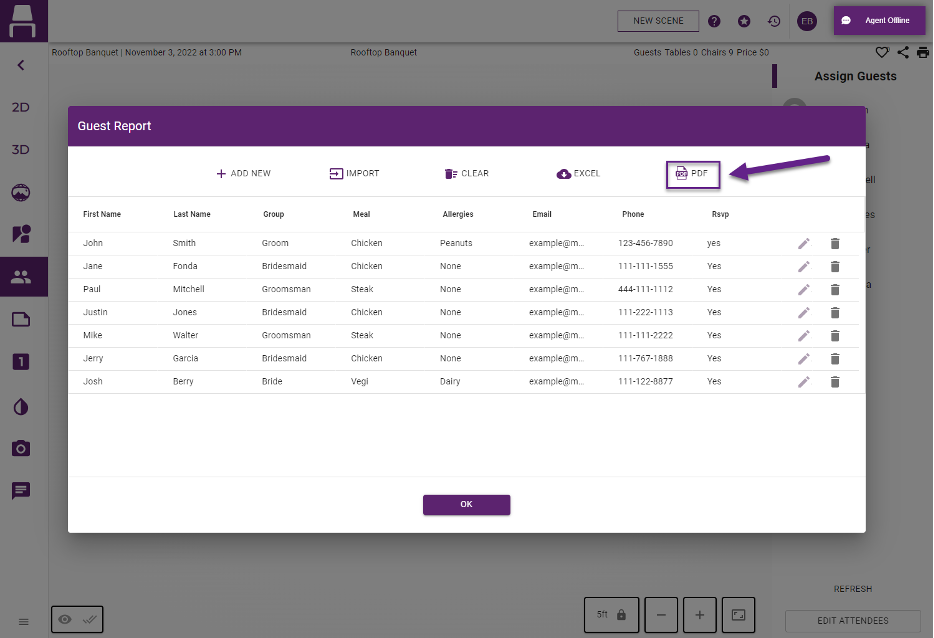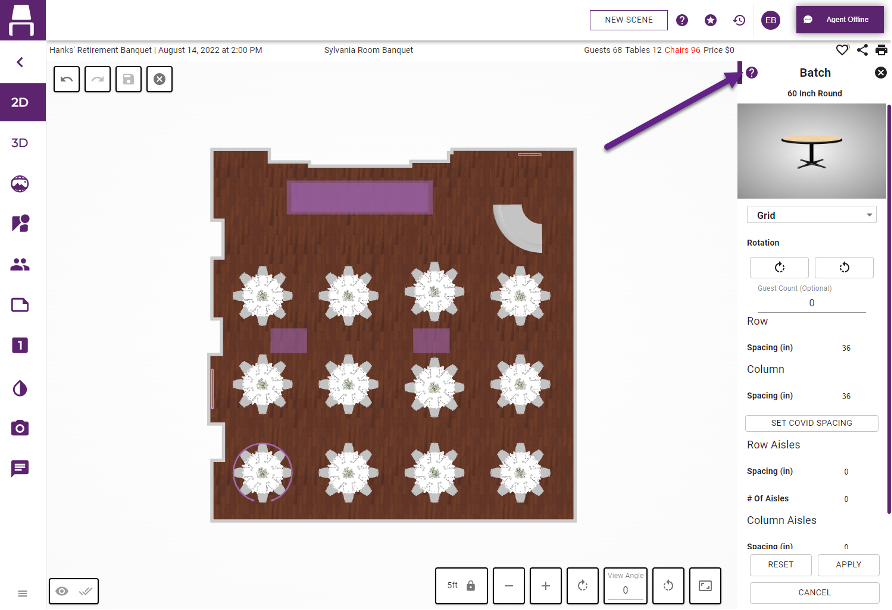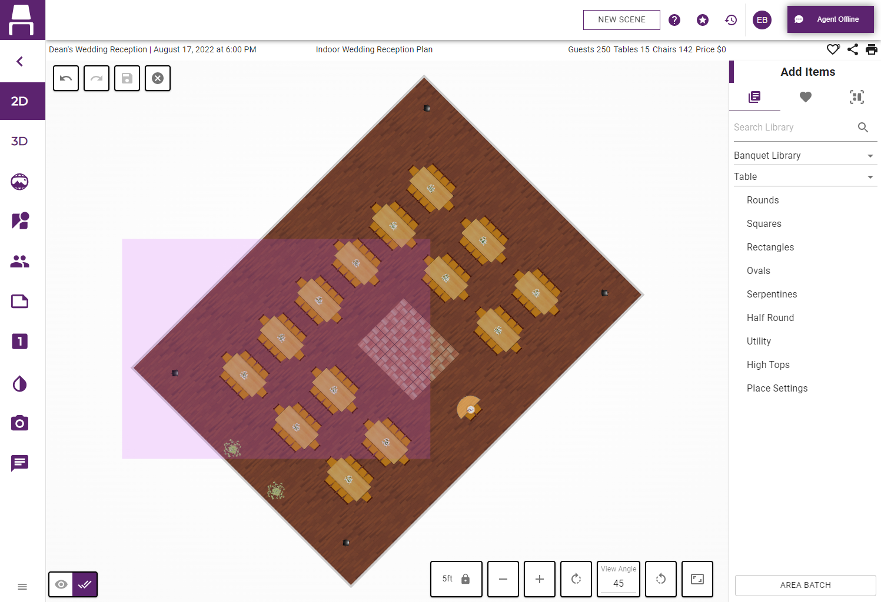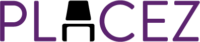The features below are available in all program versions.
Create rows and columns of items in a snap with our new Pattern Batch feature. After adding an item, such as a chair, to a layout, click on the new Pattern Batch button located at the bottom of the edit item display. Choose from a linear or grid batch pattern, and then click and drag the purple circles at the end of the rows or columns to specify the number of items in each row or column. You can also click on the white circles to specify the spacing between the items. The count of items in the rows and columns, as well as the spacing between them and the total number of items, are clearly displayed to keep you organized. Users can also click on the center circle to move the entire arrangement. Creating ceremony-style seating has never been easier!
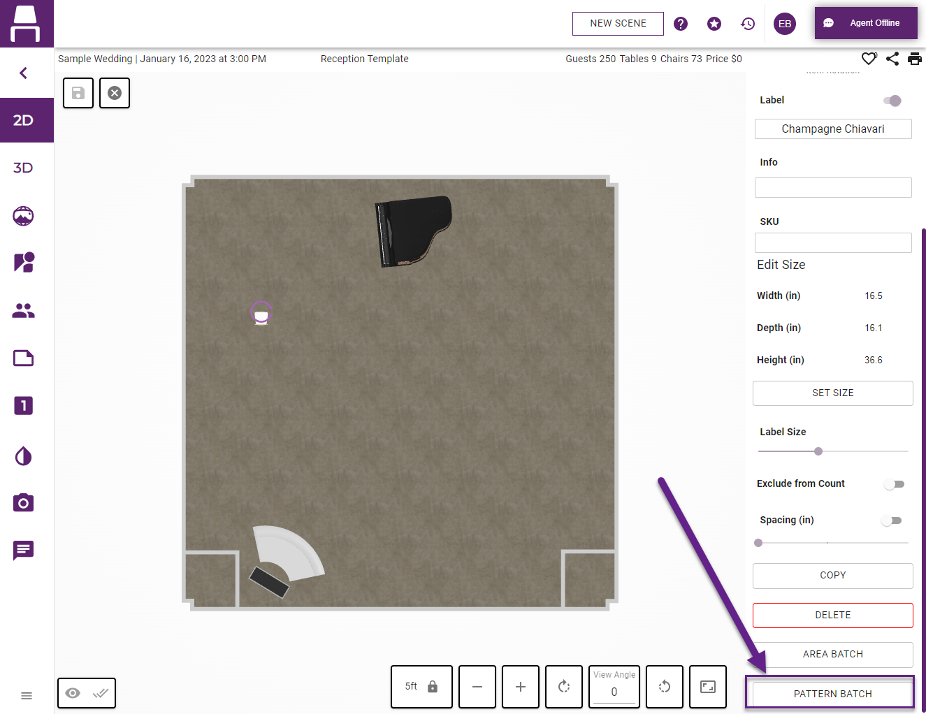
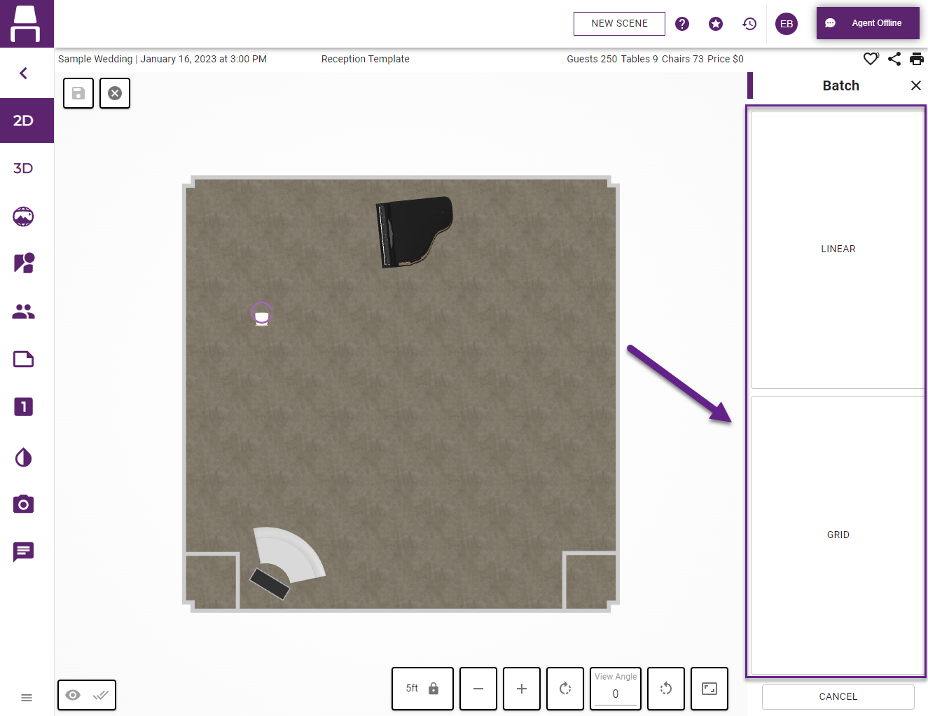
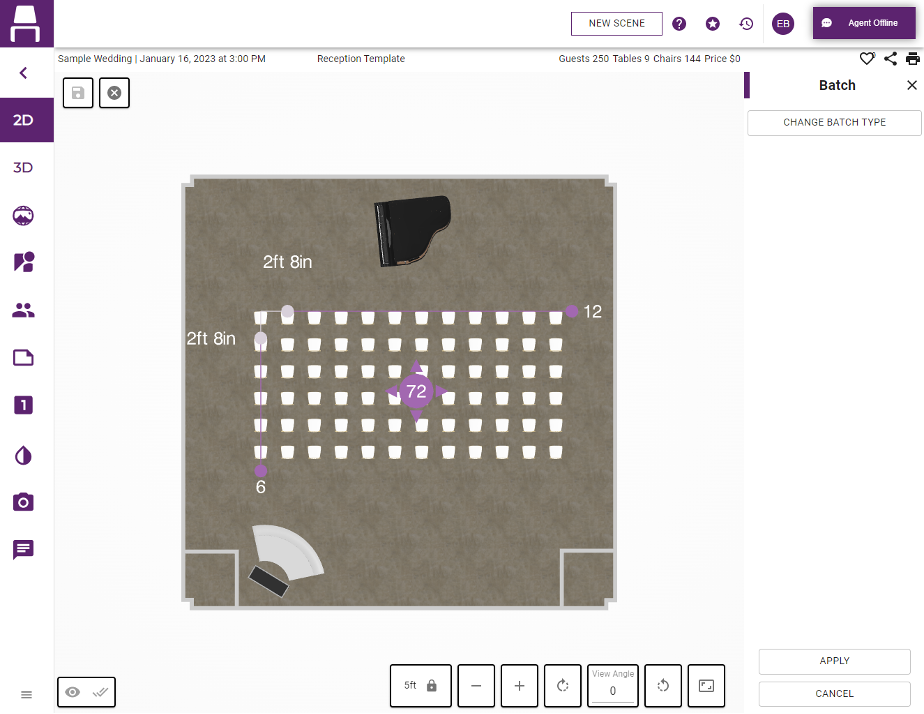
Now when you share a layout collaboration link through email, your client will see your organization’s name in the email message and know instantly that the email comes from you!
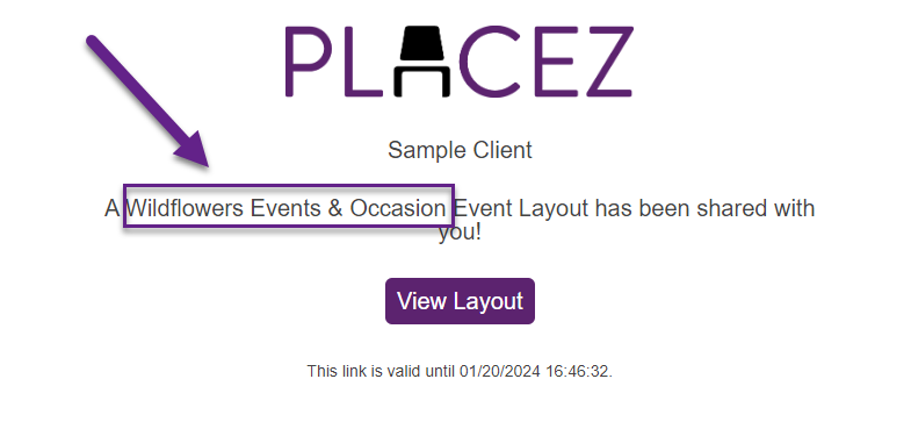
Create any arc pattern of items with ease by starting with Circle or Horseshoe area batch pattern and then applying a few simple edits.
First place a Circle or Horseshoe batch pattern in a designated area. Next, determine the arc of items (chairs, etc.) you want use by adjusting the batch area with the small purple circles along the edges of the batch area. You are also able to adjust the spacing between the batched items in the batch display. Apply the pattern into your layout and remove any desired items from the horseshoe or circle. Finally, use multiselect mode to select the arc of items and copy and paste to the positions you want. Create beautifully curved ceremony style seating arrangements easily on the fly!